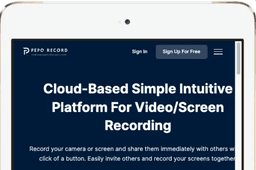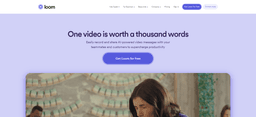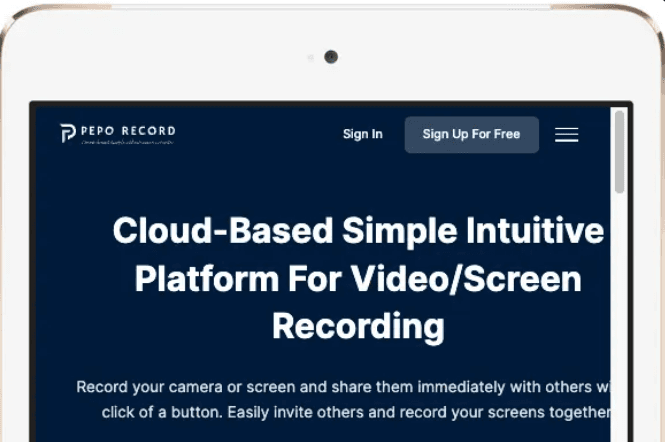How To Screen Record on iPad
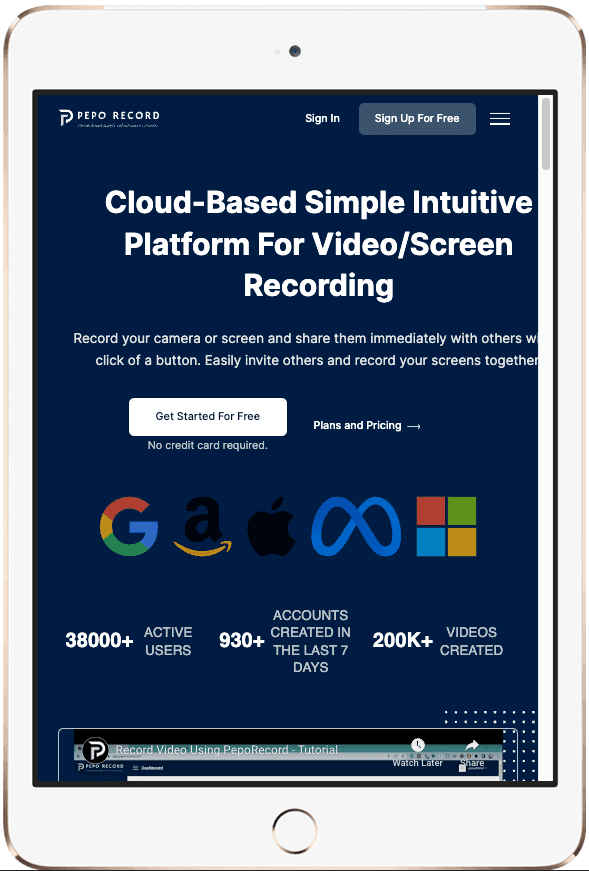
In this tutorial I am going to show you how to screen record on iPad without installing any premium or free screen recording applications. On top of that I am also going to share with you a few of the most sought after tips and tricks that you can use to take your screen recordings to the next level.
In this tutorial I am going to use one of my favorite screen recording tools that works flawlessly with just a browser.
So without wasting any more time, let's get started.
What exactly is PepoRecord?
PepoRecord is a cloud-based screen recording platform that works with any given browser without the need of any app installation on your iPad. I have been using PepoRecord for several months now and it’s one application that I can blindly recommend to my friends for any screen recording operation.
Top of all the recording features that you receive with this application, you also have access to best in class CRM tools (PepoCloud) once you upgrade to a premium plan.
I would strongly classify PepoRecord as one of the most powerful screen recording platforms targeted towards businesses and corporations. Not only do you get to record your screen and store it on the cloud, you can also integrate this recording into your work flow and streamline the entire process without breaking a sweat using the state of the art CRM.
Due to various optimisations done by PepoRecord, you could easily say that PepoRecord is one of those cloud recording applications that is highly optimised for tablet computers such as iPads and Android tablets. As of now, most of the cloud recording applications are only optimised for mobile phones and desktop computers.
There is a reason behind it.
The market share of tablet computer users is negligible in comparison to the computer users and mobile phone users.
But PepoRecord has gone beyond the narrative and optimised their online application to serve all kinds of users. So if you are somebody who uses an iPad to record your screen, PepoRecord is the best option that you have right now.
What are the features offered and what are the limitations on the free plan?
In the free plan, you get to record a high quality screen recording with a lot of options that you can use to select which type of screen and window you want to record. Since Peporecord also gives you the option to record your screen and webcam, you can easily record a long form screen recording with it.
If we talk about the limitations, you will have to upgrade to a premium plan to store your files on the cloud.
Other than that, there are no limitations as PepoRecord offers longer recordings with a better quantity of recordings.
Although the free plan only comes with a limited number of features, you can still record a high quality video using PepoRecord. PepoRecord is perhaps the only online recording tool that will let you record long form screen recording that you can download without any branding easily.
For me this is a great option to have considering the fact that not everybody needs a regular screen recording tool. If I also wanted the premium cloud storage features, I could easily upgrade to a premium plan and have access to all the features that are offered as of now.
What are some alternatives to PepoRecord?
Although there are many alternatives to PepoRecord, you will find it very hard to use them with limited recording time and fever recordings per user.
If you still want to use some other screen recording application, I would recommend Loom screen recorder as it offers a smooth sign up and screen recording experience. Before PepoRecord, I was using Loom for all screen recording needs. That said, I had to upgrade to a premium plan after just a few days of usage.
So if you don't want to spend money, Loom might not be the best choice for you.
How To Screen Record on iPad
Please note that some steps in this tutorial may differ from the steps that you follow because of the OS updates provided by Apple for iPad. Don't worry, you will still end up with the same results shown in this tutorial. Do your due diligence and work around minor issues that may occur in a future version of the OS.
Other than that there shouldn't be any issues and you should be able to record your screen without breaking a sweat.
There were some popup notifications and confirmation so that I had to accept in order to start the recording. For some reason I was not able to capture those. I am pretty sure that you will also encounter those confirmation boxes, please accept or give permission otherwise you will end up with a blank screen.
STEP 1: Head over to PepoRecord official website by visiting https://peporecord.com/
STEP 2: Click on the “Sign Up For Free” button at the top of the navigation menu to proceed with your user registration process. In order to use PepoRecord, you will need to sign up with either your email address or use your Google account for a faster registration experience.
STEP 3: After your registration, you will be redirected to the login page where you can use your login credentials instantly. After you login, you will be taken to the actual recordings page. This is where you can click on the “Start Recording” button at the bottom of the page.
STEP 4: The “Start Recording” button will take you to the recordings settings page. This is where you can select from various options.
These are the available screen recording options available:
Screen + Camera - If you want to record both your webcam and your screen at the same time, you can select this option.
Audio Only - If you don’t want to record your screen or your webcam but you’d like to record the audio captured from your mic, select this option.
Camera + Audio - You will only record your webcam and audio without recording the screen of your iPad.
Screen + Audio - If you don’t want to record your webcam, this is the best option for you. Also, in most cases, Screen + Audio is the option to go for.
STEP 5: Once you click on the option you want, a popup window will appear asking for the target browser tab or iPad screen that you’d like to record. Select whichever option you prefer and get started with your recordings.
STEP 6: When you are done with your screen recording, click on the “Stop Recording” button to complete the recording and downloading the video.
STEP 7: Now you can easily download your screen recordings. Keep in mind that the free plan of PepoRecord doesn’t store any of your files online. This means, if you don’t download the recording right away, you might lose it forever.
Tips to improve your screen record on iPad.
TIP #1: Close all the applications and remove anything that you do not want to be recorded from the background. Once the recording starts you barely have any control over what's recorded and what's not. So as an added measure make sure that all the other applications that you are not using currently are closed before you hate the record button on your screen recording platform.
TIP #2: Considering the fact that you are going to use your webcam and your microphone, make sure that you are seated in a well lit room with a very quiet background. If you are going to record in a room full of distractions and background noise, it will show poorly on your screen recording.
As you all know today, even if you have very important and useful information to share via your screen recording, if the quality of your screen recording is subpar, most users will not even spend 5 seconds on it.
Today you have a lot of alternatives for content and if you are not doing your absolute best to retain the attention of your viewers, they will find someone else who actually provides the same level of information with much better video quality.
TIP #3: Edit and compress your videos before uploading them. If you are not using the cloud platform or if the cloud platform is not included in your free plan, you will have to manually download your recordings and then upload it to the desired platform.
But after you download the video and before you upload it onto the platform of your choice, there is a crucial step that you need to focus on and that is editing and compressing your video file. Editing your video file will help you in removing unnecessary background voice and errors from your screen recording video.
This will help in improving the quality of your video recording and also help you in making a better impression with your target audience.
Once you are done with the editing of your video, you must also compress the screen recordings. Did you know everything will screen recording that you have will have a large export file size you don't need to upload such a large file.
You can visit any video compression platform online today and compress your video to a decent file size without losing on the quality of your screen recordings.
The reduced file size will help you in speeding up your upload time and if you are using a premium cloud storage platform, using less space on the cloud storage platform will help you and save a lot of money in the long run.
Frequently Asked Questions: How to screen record on iPad.
FAQ #1: Why should you upgrade to the premium plan? Who should actually upgrade to the premium plan?
Technically if you are a casual user, you don't need to upgrade to a premium plan but if you are somebody who is in for a serious business, you may want to consider upgrading to the premium plan because the free plan does not actually offer any cloud storage features. This means that you will have to store all your recordings offline and you will have no access to these recordings on the paper cloud.
For users with few recordings, this is not a big problem but if you are somebody who has a turn of screen recordings online, carrying them offline and managing them manually will become a painful task. In this case scenario, the best option for you is to upgrade to a premium plan which unlock the cloud storage features.
FAQ #2: Why do you recommend PepoRecord when there are so many other free alternatives?
Yes, there are hundreds of free screen recording online applications out there but the problem with these platforms is that they have very stingy recording limitations. With PepoCloud you get up to 30 free recordings with 45 minutes of recording time.
This is more than five times of what others are offering in the market today. On top of that, they also offer state of the technology and security features which makes sure that your confidential files are always secure with them.
This is the reason why I recommend PepoCloud to all my friends and followers online.
FAQ #3: What screen size is best for screen recording on an iPad?
It is totally your choice but I don't think that the screen size of your iPad matters because screen recordings actually focus on the resolution of your display.
Even if the screen of your iPad is smaller in size, the screen resolution is more than enough to illustrate anything that you want.
But if you are talking in terms of ease of use when recording using an iPad, I would suggest that you go for a medium size iPad instead of the smallest one. More screen real estate will help you in managing your recording easily.
If you are also planning on editing the recording on your iPad, having a larger screen will help you in easily editing videos after the recording is completed.
Get a humanized AI Writer
Write blog post, essays, social media content and create images!
Join 3000+ people who use PepoSoft.AI for content writing!
Related Articles
What is the difference between Accuracy and Precision?
In the world of measuring, attaining quality results hinges on two important concepts: precision and accuracy.
How To Screen Record on iPad
In this tutorial I am going to show you how to screen record on iPad without installing any premium or free screen recording applications.
90+ Icebreaker Questions for Team
The purpose of icebreaker questions is to identify and learn more about your teammates in addition to their professional habits.